(If you want to share this page, please use http://matlab.ux.uis.no/)
MATLAB for UiS Students and Employees
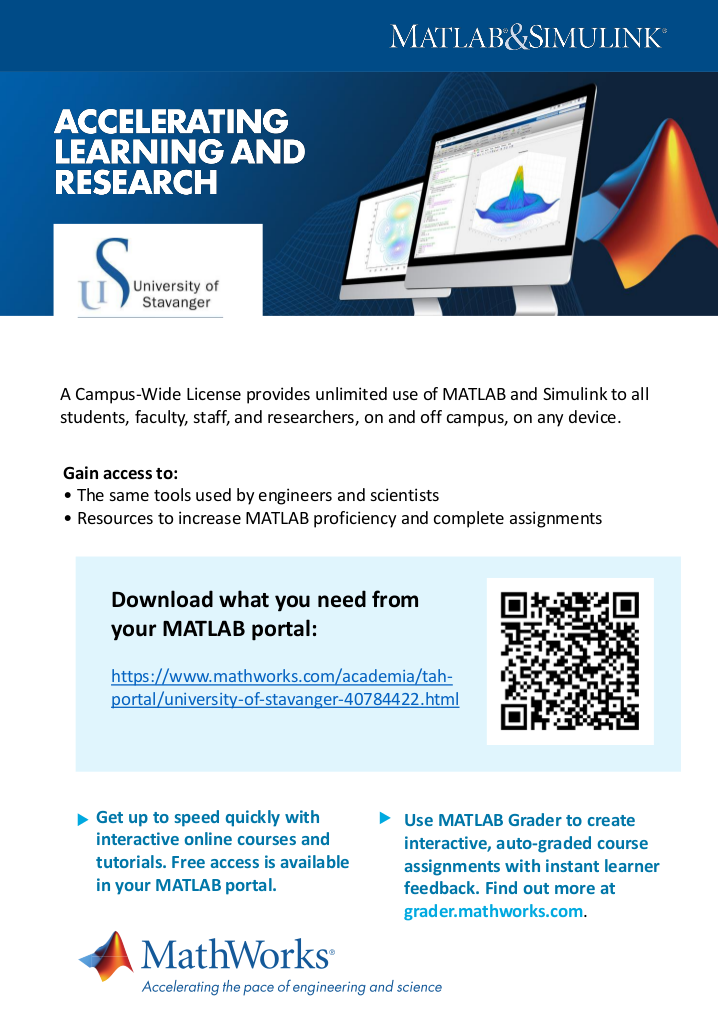 |
The University of Stavanger is pleased to offer a campus-wide license to MATLAB, Simulink and several companion toolboxes. The license covers on-campus and home software use for all instructors, staff, and researchers. Students are also covered by the campus-wide license and can install software on their home or laptop computers. Simply go to our MATLAB portal to begin software download, to gain access to online MATLAB training and many other useful resources.
How to associate with our license and install MATLAB
Why do I receive a message that MATLAB will expire in XX days?Our Campus-Wide License has been renewed, you will need to update your license file to continue using MATLAB:
|
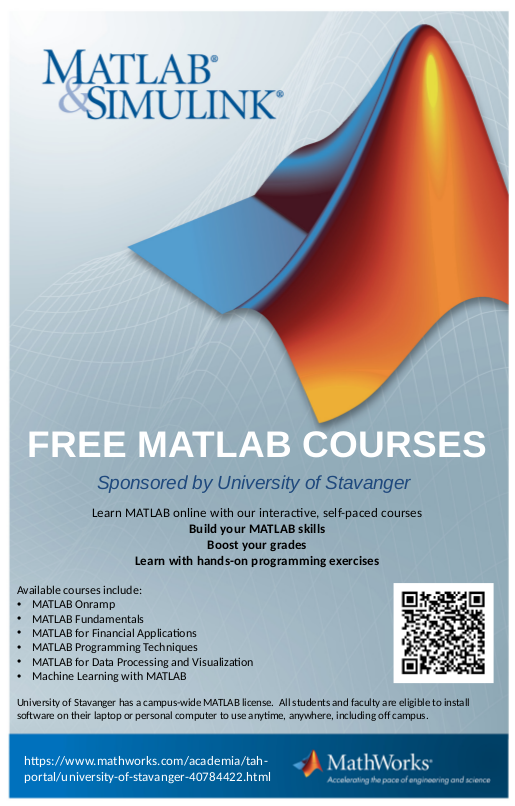 | |
 |
MATLAB for UiS stationary PC's
For information about installing MATLAB on UiS PC-lab's or on stationary office PC's se this page. Copyright © by the contributing authors. All material on this collaboration platform is the property of the contributing authors.
Copyright © by the contributing authors. All material on this collaboration platform is the property of the contributing authors. Ideas, requests, problems regarding Foswiki? Send feedback
This website is using cookies. More info.
That's Fine
